A lot of times people encounter the situation where they have so many layers in a drawing and some are duplicated with slightly different layer names; for example: M-WALL-N, M-WALL-NEW or M-HVAC-EQPM, M-EQPM-HVAC. Sometimes the layer is occupied by an inserted block that is not used on the plan. Other times, the layer is not occupied by an object. If you try to purge the drawing the layer still will be there.
In AutoCAD, you can merge unused layers into another used layer by using the LAYMRG command. It is helpful in cleaning up your layers and organizing them, especially when you need to convert your drawing standard to a different given standard. That might happen if you are working with someone else or another firm who has a different layer naming convention.To merge layers:
- Type LAYMRG in the command prompt.
- Select the layer you need to merge.
- Hit enter or the spacebar on your keyboard.
- Select the target layer you want to merge to.
- Select or type “yes” when asked.
- Press enter or the space bar on your keyboard.
The old layer should now be deleted and purged out of the drawings. You can merge more than one (1) layer at a time to a target layer. Simply select the layers to be merged one after the other before you hit enter or the space bar.
NB: To use this command, your merging layer should not be set as current.
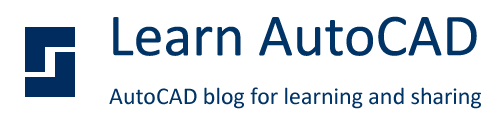




0 comments: