LAYWALK, an efficient tool for managing drawings and layers
Laywalk is a very primitive command in AutoCAD but it is mostly ignored or overlooked by most of the CAD users despite its great features and user friendly behavior. LAYWALK allows you to view objects of a particular layer(s) without using On/off or freeze/thaw features of Layer property manager. This is an intuitive way of checking objects in a drawing containing lots of layers.
Using LAYWALK
To start the laywalk window type LAYWALK on the command line and press enter or select the laywalk tool from expanded Layers panel of Home tab. A window similar to the one shown below will appear with a list of all layers in the drawing and a layer count on top of the window.
By default all of the layers in Laywalk window will be selected and hence all objects will be visible. To make objects on a particular layer visible simply click on the name of layer name from this list of layers in the layer walk window and only objects of that particular layer will become visible in the drawing area. In order to select multiple layers, you can use CTRL or shift key.
Selecting Layer from Drawing
If for some reasons you don’t want to select layers from the list of layers then you can also select objects directly from the drawing area and all objects on the selected layer of the objects will become visible.
To make this clear let’s assume that we don’t know the layers of some objects in our drawing and we want to highlight objects of a particular layer.
Select the LAYWALK command and then press enter. Click on Select objects button on the top of this window as shown in the image below.
The Layer Walk window will disappear for a moment and you can now select objects from the drawing area. Click on any object of the layer you want to keep visible, you can select multiple objects from different layers as well.
Once you have done your selection press enter and you will notice that only objects of selected layer will become visible in the drawing area and only those layers will become highlighted in the Layer Walk window as well as shown in the image below.
Other LAYWALK features:
After making a selection of layers from the LAYWALK window if you want to keep only objects of selected layers visible in the main drawing area even after exiting Layer Walk window then uncheck Restore on exit check box at the end of the Layer Walk window. You will notice that visibility of all of the layers will be turned off except the selected layers of Layer Walk window.
You can also purge layers from the layer walk window and if you are not able to find a particular layer in your list then simply use the text field on the top of layer walk window to search for it.
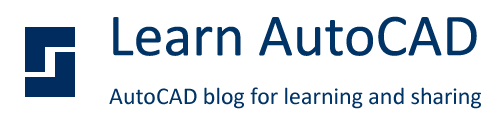







This comment has been removed by the author.
ReplyDelete