Xref is the most useful command from AutoCAD. If you are going to use the software for work or you are looking to advance further, you will need to know how to use the xref command. It is absolutely necessary. And I will show you why.
Xref is used to cross reference plans and objects because you want to minimize repetitions, maximize consistency, save time and increase productivity.
Now, let us become more practical here. Let us assume you have three drawings. I will call them sheet 1, sheet 2 and sheet 3 (see images below).
Sheet 1 shows a rectangle. But it could be anything else. The two other sheets have circles, etc., but they both have one thing in common: a rectangle. So instead of drawing that rectangle twice, it would be wise to draw it once and xref it to both drawings. Some of you might think: What if I draw it once and then copy it to each drawing?
If you copy the drawing you will have to copy it again if you want to make changes to that rectangle. Let us say you want to make it larger or want to chamfer the edges. Do you want to copy again? Or do you want to just change the xref and that is it.
The idea here is to reduce steps and time by drawing anything in common once. And that is when the xref comes in handy.
There are two types of xrefs: Overlay and Attachment.
Overlay: only brings what you draw inside that xref sheet. No other dependent. In other words: if you were to look at a tree diagram, it only goes one level deep (see image above on the left).
Attachment xrefs bring unlimited dependent xrefs and levels (see image above on the right).
Steps:
1. Type XREF at the command line to bring the dialogue box.
2. Right click and select Attach DWG.
3. Browse for the drawing you want to xref.
4. Select Open.
5. Pick Overlay or Attachment.
6. For the path, choose Full path for this tutorial.
7. For insertion point, scale and rotation: leave them unchecked for this tutorial.
8. Click OK and close the dialogue box.
Your xref drawing should be inserted inside the current drawing like the above image.
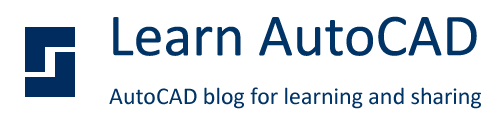
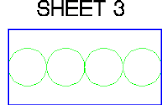

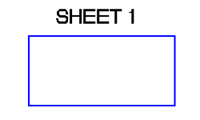






Great tutorial!
ReplyDelete