Have you noticed that when you double click inside a viewport in AutoCAD, the view automatically zooms out and then you have to rescale the viewport? It could be really annoying, especially if you do not know the original scale of the viewport. Well, it has something to do with your UCS setting.
To correct that, you need to change the UCSFOLLOW value to “0”. To make the change, try this:
while inside the viewport type UCSFOLLOW in the command line and enter “0” for the value. That corrects only the current viewport, because the UCSFOLLOW setting is saved separately for each viewport.
Apply the same method for each viewport.
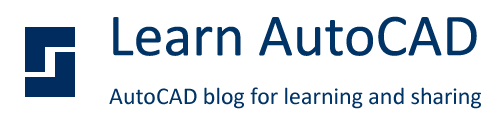




0 comments: