Have you noticed that when you create a new layout in a new drawing, all your cad layers are displayed in white (color) in paper space, even though you assigned them a specific color? That is because you probably have the “display plot styles” box checked. It is unchecked by default in AutoCAD. To fix that follow this simple steps:
Select the layout tab that you want to modify
Right click on the layout tab
Select Page Setup Manager…
Make sure the layout is highlighted under Page setups on the left side
Select Modify…
Uncheck the “Display plot styles” box below the Plot style table (pen assignments) in the upper right hand corner of the window.
Click OK.Select “close” for the Page Setup Manager window.
Save your drawing to keep the change.
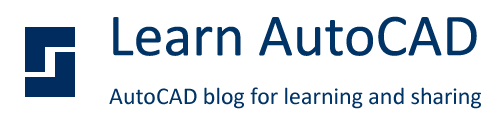






0 comments: